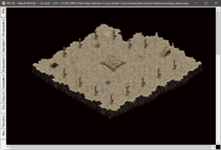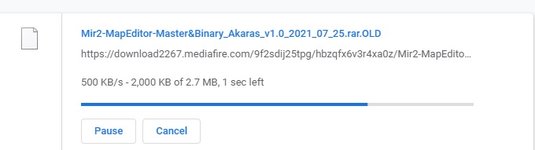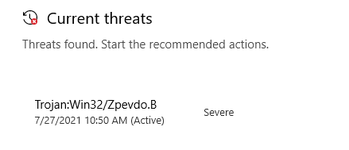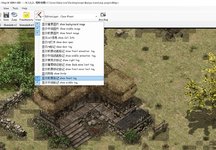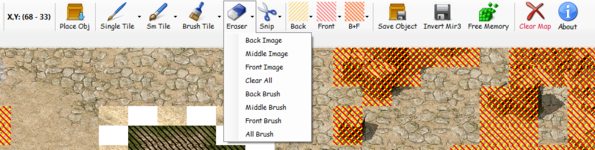- Feb 21, 2013
- 3,130
- 518
- 175
Moved back several menu buttons that Akaras removed from the editor interface and placed in the classic windows drop down menus. That menu strip is now hidden to gain back the vertical space it took up.
Having the buttons back, directly visible and clickable makes for a more friendly looking editor, even if after a short time working with maps, probably everybody will end up using shortcut keys. Still I find when mulling over the map and holding cup of coffee in one hand, it is nice to have some essential controls accessible via buttons.

Added the rest of the (still) missing shortcut keys - all shortcuts are visible in tooltips when you mouseover menu buttons, also added them to View and Editor Layer drop down menus where they have been missing.
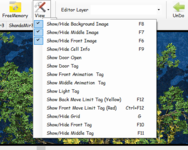 -------
-------
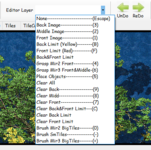
Made a new tab 'Help (H)' that displays shortcut keys list with some additional comments that wouldn't fit into tooltips. For now it is just a background picture, hope it will be all visible on pple's screens (probably nobody uses that small monitors nowadays or running at too low resolutions).
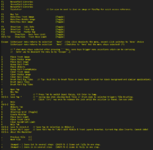
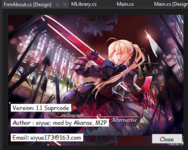
==========================================
The download link is updated to latest release, details of this release are posted bellow on page 5, post #89
M2P
Release #4 Amended - Crystal Mir2 Map Editor Binary v1.4 [2022_07_03] [MediaFire link]
[This second download includes the program supporting dlls for new Map Editor users.]
Release #4 Amended - Crystal Mir2 Map Editor Binary v.1.4 ! Includes Supporting 'dll' Libs ! [2022_07_03] [MediaFire link]
Having the buttons back, directly visible and clickable makes for a more friendly looking editor, even if after a short time working with maps, probably everybody will end up using shortcut keys. Still I find when mulling over the map and holding cup of coffee in one hand, it is nice to have some essential controls accessible via buttons.

Added the rest of the (still) missing shortcut keys - all shortcuts are visible in tooltips when you mouseover menu buttons, also added them to View and Editor Layer drop down menus where they have been missing.
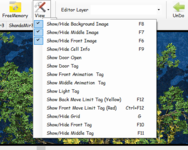 -------
-------
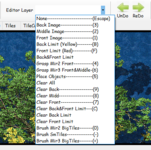
Made a new tab 'Help (H)' that displays shortcut keys list with some additional comments that wouldn't fit into tooltips. For now it is just a background picture, hope it will be all visible on pple's screens (probably nobody uses that small monitors nowadays or running at too low resolutions).
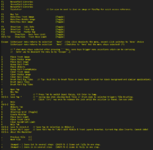
Moved the tab 'Map' to the first position on the tab menu to make the editor open on it directly upon program launching. Also the editor now launches maximized and 'new map' (N) is now 200x200 tiles.
Original default 50x50 tiles was too small if you made a new map just to place some objects on it for subsequent saving into objects again after making some alteration. I found bigger objects when placed near the bottom or right side of screen view would fail to be placed due to extending past the map boundary.
The editor now loads all 26 WemadeMir2 libraries and in ShandaMir2 section, there is now space for 79 Object libraries (the ten spaces reserved for AniTiles1 library had been reduced to a single one).
Original default 50x50 tiles was too small if you made a new map just to place some objects on it for subsequent saving into objects again after making some alteration. I found bigger objects when placed near the bottom or right side of screen view would fail to be placed due to extending past the map boundary.
The editor now loads all 26 WemadeMir2 libraries and in ShandaMir2 section, there is now space for 79 Object libraries (the ten spaces reserved for AniTiles1 library had been reduced to a single one).
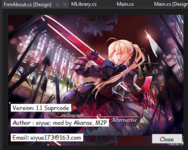
==========================================
The download link is updated to latest release, details of this release are posted bellow on page 5, post #89
M2P
Release #4 Amended - Crystal Mir2 Map Editor Binary v1.4 [2022_07_03] [MediaFire link]
[This second download includes the program supporting dlls for new Map Editor users.]
Release #4 Amended - Crystal Mir2 Map Editor Binary v.1.4 ! Includes Supporting 'dll' Libs ! [2022_07_03] [MediaFire link]
If you didn't use Map Editor previously, you need to download from this second link. Besides the 'exe' files it also includes the supporting files that the program needs to run.
And if you need those supporting files, you might also need further info what else the editor needs to be able to edit maps.
Place the program with its supporting files in the top of mir2 client directory (where Client.exe is). It needs to load tiles from libraries located in
Data\Map\WemadeMir2\Object.Lib (and Shanda libs etc)
Also after it runs first time, it creates Objects folder in Data\ to store saved Object.X files.
For the actual Map Editor operation, you can use shortcut H to open Help tab where all shortcut keys are listed. Many commands are also accessible from mouse right click on the map which opens context menu.
And if you need those supporting files, you might also need further info what else the editor needs to be able to edit maps.
Place the program with its supporting files in the top of mir2 client directory (where Client.exe is). It needs to load tiles from libraries located in
Data\Map\WemadeMir2\Object.Lib (and Shanda libs etc)
Also after it runs first time, it creates Objects folder in Data\ to store saved Object.X files.
If you run the editor outside mir2 client, on the first run it will create Data\Objects directory structure.
To this Data directory you need to add Map folder (next to Object folder) that contains Wemade and Shanda libraries (make a copy of Map folder found in CrystalMir2Client\Data\'Map').
Don't confuse this Map folder with that one in the Mir client top folder structure which has the same name and contains the actual maps (*.map files).
There are maps around here that need other libraries which are not included in the default Crystal Mir2 client and in that case loading such map in the editor will give you blank white space where the map is supposed to display. If you know where to get the additional library, place it with ShandaMir2 libraries since this directory is coded to accept up to 79 Object.Lib libraries total, so that is 49 extra libraries over the default 30 supplied with the Crystal client.
To this Data directory you need to add Map folder (next to Object folder) that contains Wemade and Shanda libraries (make a copy of Map folder found in CrystalMir2Client\Data\'Map').
Don't confuse this Map folder with that one in the Mir client top folder structure which has the same name and contains the actual maps (*.map files).
There are maps around here that need other libraries which are not included in the default Crystal Mir2 client and in that case loading such map in the editor will give you blank white space where the map is supposed to display. If you know where to get the additional library, place it with ShandaMir2 libraries since this directory is coded to accept up to 79 Object.Lib libraries total, so that is 49 extra libraries over the default 30 supplied with the Crystal client.
For the actual Map Editor operation, you can use shortcut H to open Help tab where all shortcut keys are listed. Many commands are also accessible from mouse right click on the map which opens context menu.
Last edited: