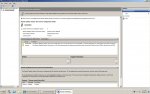cheers Viper.
It looks like the RDS on the host server is not configured correctly.
Richen try the following
Membership in the local Administrators group, or equivalent, on the RD Session Host server that you plan to configure, is the minimum required to complete this procedure. Review details about using the appropriate accounts and group memberships at
http://go.microsoft.com/fwlink/?LinkId=83477.
To specify the Remote Desktop licensing mode
1.On the RD Session Host server, open Remote Desktop Session Host Configuration. To open Remote Desktop Session Host Configuration, click Start, point to Administrative Tools, point to Remote Desktop Services, and then click Remote Desktop Session Host Configuration.
2.If the User Account Control dialog box appears, confirm that the action it displays is what you want, and then click Yes.
3.In the Edit settings area, under Licensing, double-click Remote Desktop licensing mode.
4.On the Licensing tab of the Properties dialog box, click either Per Device or Per User, depending on which is most appropriate for your environment.
If the Remote Desktop licensing mode choices are dimmed and you cannot make a selection, the Set the Remote Desktop licensing mode Group Policy setting has been enabled and has been applied to the RD Session Host server.
5.After you have specified a Remote Desktop licensing mode, you must specify a license server for the RD Session Host server to use. For more information, see Specify a License Server for an RD Session Host Server to Use.
6.Click OK to save your changes to the licensing settings.
The Remote Desktop licensing mode for the RD Session Host server can also be set in the following ways:
During the installation of the RD Session Host role service in Server Manager, on the Specify Licensing Mode page in the Add Roles Wizard.
On the Specify Licensing Mode page, you can select Configure later if you are unsure during the installation whether to select Per Device or Per User. If you select Configure later, each time that you log on to the RD Session Host server, a message appears in the lower-right corner of the desktop reminding you that you need to configure the licensing mode for the RD Session Host server.
By applying the Set the Remote Desktop licensing mode Group Policy setting.
This Group Policy setting is located in Computer Configuration\Policies\Administrative Templates\Windows Components\Remote Desktop Services\Remote Desktop Session Host\Licensing and can be configured by using either the Local Group Policy Editor or the Group Policy Management Console (GPMC). Note that the Group Policy setting takes precedence over the setting configured in Remote Desktop Session Host Configuration.
For more information about Group Policy settings for Remote Desktop Services, see the Remote Desktop Services Technical Reference (
http://go.microsoft.com/fwlink/?LinkId=138134).
By using the Remote Desktop Services module for Windows PowerShell. For more information about using Windows PowerShell with Remote Desktop Services, see the Remote Desktop Services Technical Reference (
http://go.microsoft.com/fwlink/?LinkId=139898).
For more information about RD Licensing, see the Remote Desktop Services page on the Windows Server 2008 R2 TechCenter (
http://go.microsoft.com/fwlink/?LinkId=140434).
Additional references
Configure License Settings on an RD Session Host Server
http://technet.microsoft.com/en-us/library/cc771641.aspx
http://technet.microsoft.com/en-us/library/cc754309.aspx