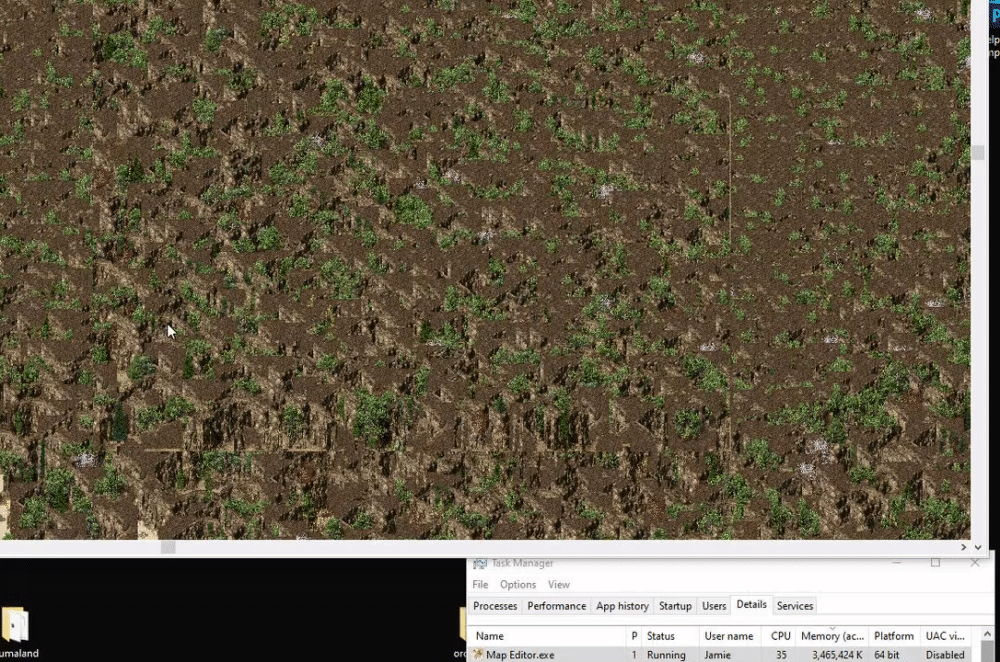did someone say they had a previously made a post suggesting what shortcut keys to use ?
Was me, but can't find it now.
Anyway, when looking for it, I noted Far saying Z/X keys select previous/next tile when building up objects from libraries. It doesn't work for me now, but would be good if it worked (maybe I don't know how it is supposed to work - select a tile and in map view pressing X changes the tile to the next one on the mouse tip?). For now I consider those two keys taken by these commands, that is unless those should be taken by selection options, to make grasp commands use C & V (as is customary in windows), and subsequent keys in that row, since it looks we should have more cut/paste options now.
Undo/Redo should also be easily accessible, say ` & 1 (the first two keys on numbers row where 1 would Redo).
F keys should be for the existing tabs (or for the floating panels if you make those). The two tabs, Object & Tiles I would put on letters O & T (those are not as intensively accessed)
F1 WemadeMir2
F2 ShandaMir2
F3 WemadeMir3
F4 Map
O Objects
T Tiles
G Grid
F5 Show Front image
F6 Show Middle image
F7 Show Back image
F8 Show Top image (optimistically reserved for a second front layer)
F9 Show Cell Info 1 (Showing only the top four lines, coordinates & the three kinds of libraries, rest in Cell Info 2)
F10 Show Front tag
F11 Show Middle tag
F12 Show Top tag (reserved)
` Undo
1 Redo
2 Place Front image
3 Place Middle image
4 Place Back image
5 Place Objects
6 Clear Front image
7 Clear Middle image
8 Clear Back image
9 Clear all images
0 Brush Mir2 Big Tiles
- Brush Mir3 Big Tiles
= Brush Small Tiles
Rest of the items from the Editor Layer menu are the six Limit operations (place & clear) and the two Grasp methods. I wonder if the Limit operations could be on numerical pad numbers, not sure about its coupling to the horizontal numbers row. Grasp methods could occupy bottom row, C to / keys.
If we get scrollbar on map view, I'd decommission WASD keys to make them free for hot keys and activate the standard arrow keys. If for example limits couldn't be hot keyed on numpad, then they could be put on qwerty key line - if we really need those on hotkeys, perhaps that is overdoing it?
I'd like to see the Cell Info panel split into two, the first one with top four lines in it hotkeyed since those lines are what is most frequently used. Maybe the two panels should go on PrtScr, ScrLK, Pause keys?
Not everything needs to be hot keyed. Also I suppose all commands should still be accessible from (some) menus as is standard in programs. This is just a shot at initial setup, critique and suggestions are in order.
Note that I reversed the sequence of the layer order relative to how it is now in the drop down menu. I put front layer first, since that is where the bulk of use is, next middle and last back layer.